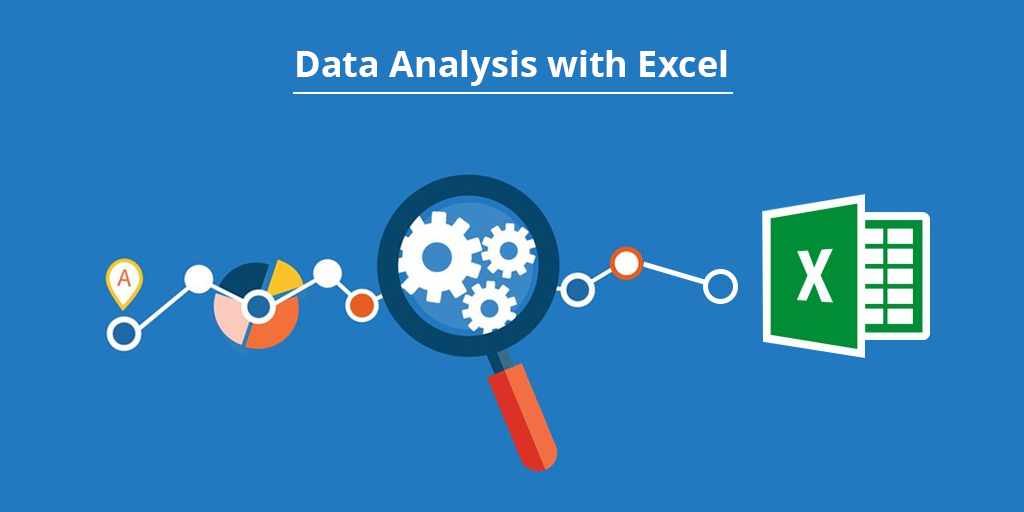Top 55 Excel Interview Questions for Data Analysts (with Answers)
Introduction
Microsoft Excel is one of the most widely used and essential tools for data analysts. Excel interview questions for data analysts often include an assessment of your proficiency in Excel and how you use it to handle data effectively. Even though many advanced tools are available today, companies still expect you to have strong mastery of Excel’s formulas, tables, and other key features. Demonstrating confidence and skill in Excel gives you a big advantage in data analyst interviews.
In this article, you will be guided through Excel interview questions at different levels: basic questions for beginners and freshers, intermediate questions for those with prior knowledge of the tool, and advanced questions for those at a mastery level.
Basic Excel Interview Questions for Data Analysts
Beginner-friendly questions — think VLOOKUP, SUMIF, cell formatting, basic data cleaning.
1. What’s the difference between VLOOKUP and HLOOKUP?
VLOOKUP searches for a value in the first column of a table and returns a value in the same row from a specified column. HLOOKUP does the same but searches horizontally in the first row and returns a value from a specified row15.
2. How do you apply conditional formatting in Excel?
Select the cells you want to format, go to the Home tab, click Conditional Formatting, choose a rule type (like highlighting cells greater than a value), and set the format you want to apply5.
3. How do you remove duplicates from a column in Excel?
Select the data range, go to the Data tab, click Remove Duplicates, choose the columns to check for duplicates, and press OK15.
4. What does the IF function do?
The IF function checks a condition and returns one value if true and another if false. Example: =IF(A1>10, "Yes", "No") returns “Yes” if A1 is greater than 10, otherwise “No”5.
5. What are absolute vs. relative cell references?
Relative references change when copied (e.g., A1 becomes A2). Absolute references stay fixed when copied, marked by $ signs (e.g., $A$1 always refers to cell A1)27.
6. How do you freeze panes in Excel?
Go to the View tab, click Freeze Panes, and choose to freeze the top row, first column, or a specific section to keep it visible while scrolling5.
7. What’s the shortcut to select an entire column?
Press Ctrl + Space to select the entire column where the cursor is located5.
8. How do you use SUMIF?
SUMIF adds values in a range that meet a specific condition. Example: =SUMIF(A1:A10, ">5") adds all numbers greater than 5 in the range A1 to A105.
9. What are named ranges in Excel?
Named ranges are user-defined names for a cell or range of cells, making formulas easier to read and manage. You can create them via Formulas > Define Name5.
10. What is a cell address in Excel?
A cell address is the location of a cell identified by its column letter and row number, like A1 or B52
11. How do you insert or delete rows and columns?
Right-click the row or column header, then select Insert or Delete from the menu.
12. What is the difference between a workbook and a worksheet?
A workbook is the entire Excel file, which contains one or more worksheets (individual sheets or tabs within the file).
13. How do you create a drop-down list using data validation?
Select the cells, go to Data > Data Validation, choose List under Allow, and enter the options separated by commas.
14. What is the purpose of the CONCATENATE function?
It joins two or more text strings into one. For example, =CONCATENATE(A1, " ", B1) combines the contents of A1 and B1 with a space between them.
15. How do you create a pivot table?
Select your data range, go to Insert > PivotTable, choose where to place it, and then drag fields into Rows, Columns, Values, and Filters to summarize data.
16. What is the difference between a line chart and a scatter plot?
A line chart shows trends over time by connecting data points with lines. A scatter plot shows the relationship between two variables using dots.
17. How do you use COUNTIF?
COUNTIF counts the number of cells that meet a condition. Example: =COUNTIF(A1:A10, ">5") counts how many cells have values greater than 5.
18. What is the order of operations in Excel formulas?
Excel follows PEMDAS: Parentheses, Exponents, Multiplication/Division, Addition/Subtraction.
19. How do you copy formulas without changing references?
Use absolute references (with $) to fix cells, or use shortcuts like Ctrl + D (fill down) or Ctrl + R (fill right) to copy formulas.
20. How do you handle missing data in Excel?
Use Conditional Formatting to highlight blanks, then fill missing values with averages or other methods using formulas like =IF(ISBLANK(A2), AVERAGE($A$2:$A$100), A2).
21. What is the difference between a function and a formula in Excel?
A formula is a user-written calculation (like =A1+B1), while a function is a built-in formula provided by Excel (like SUM() or AVERAGE()).
22. How do you clear the cell formatting without removing text?
Go to the Home tab, click the Clear button, and select “Clear Formats.” This removes formatting but keeps the cell content.
23. How do you enter the current date and time on an Excel sheet?
Use =NOW() for the current date and time. For just the date, press Ctrl + ; and for just the time, press Ctrl + Shift + ;.
24. What is a Dashboard?
A dashboard is a visual summary of important information, often using charts and color-coded indicators to help users quickly review and interpret data.
25. How do you split information in a column into two or more columns?
Use the “Text to Columns” feature under the Data tab. You can split by a delimiter (like a comma or space) or by a set number of characters.
These questions and answers cover key Excel basics that interviewers commonly ask data analyst freshers. Practicing these will help you build confidence and demonstrate your Excel skills effectively.
Intermediate Excel for Data Analysis Interview Questions
Slightly more technical — cover filtering, pivot tables, dynamic formulas, and working with structured datasets.
1. How do you create and interpret a Pivot Table?
To create a Pivot Table, select your data range, go to the Insert tab, and click PivotTable. Choose where to place it, then drag fields into Rows, Columns, and Values areas to summarize data. You interpret it by analyzing the aggregated results, such as sums or counts, organized by categories. Pivot Tables help quickly find trends and patterns in large datasets.
2. What is the difference between COUNTIF and COUNTIFS?
COUNTIF counts cells that meet a single condition, while COUNTIFS counts cells that meet multiple conditions at once.
3. How do you use INDEX and MATCH together?
MATCH finds the position of a value in a range, and INDEX returns the value at that position. Together, they perform flexible lookups, often better than VLOOKUP because they can look left and handle dynamic columns.
4. What is a dynamic named range and why would you use one?
A dynamic named range automatically adjusts its size when data is added or removed. It’s useful for charts or formulas that need to update as your dataset changes.
5. How would you identify and handle missing values in Excel?
You can use filters or Conditional Formatting to highlight blanks. To handle missing values, you might fill them with averages, zeros, or use formulas like IF(ISBLANK()) to manage them.
6. What’s the use of data validation in Excel?
Data validation restricts the type of data or values users can enter into a cell, helping prevent errors. For example, you can create drop-down lists or limit entries to numbers within a range.
7. How do you create a drop-down list?
Select the cells, go to Data > Data Validation, choose List under Allow, and enter the options separated by commas or reference a range containing the list items.
8. How can you automate recurring tasks in Excel?
You can use Macros recorded via the Developer tab or write VBA code to automate repetitive tasks like formatting, calculations, or data imports.
9. How do you use the TEXT function to format dates?
The TEXT function converts dates or numbers to text in a specified format. For example, =TEXT(A1, "MM/DD/YYYY") formats the date in cell A1 as month/day/year.
10. What is the difference between a Table and a Range in Excel?
A Table is a structured range with features like automatic filtering, sorting, and dynamic referencing. Tables make managing and analyzing data easier compared to normal ranges.
11. How do you use the OFFSET function?
OFFSET returns a reference to a range that is a specified number of rows and columns from a starting cell. It’s often used to create dynamic ranges.
12. What is the purpose of the GETPIVOTDATA function?
GETPIVOTDATA extracts specific data from a Pivot Table based on field names and items, allowing precise retrieval of summarized data.
13. How do you group data in a Pivot Table?
Right-click on a Pivot Table field (like dates or numbers), select Group, and choose how to group (by months, quarters, years, or number ranges).
14. Explain the difference between a slicer and a filter in Excel.
Filters hide data based on criteria, while slicers provide a visual, clickable interface to filter Pivot Tables or Tables interactively.
15. How do you handle duplicate records in a dataset?
Use the Remove Duplicates feature under the Data tab or use formulas like COUNTIF to identify duplicates before cleaning.
16. What are array formulas and when would you use them?
Array formulas perform calculations on multiple values at once and return either a single result or multiple results. They are useful for complex calculations that standard formulas can’t handle easily.
17. How do you use the IFERROR function?
IFERROR returns a custom value if a formula results in an error. For example, =IFERROR(A1/B1, "Error") shows “Error” instead of a division error.
18. How do you refresh a Pivot Table after updating the source data?
Right-click the Pivot Table and select Refresh, or use the Refresh button on the PivotTable Analyze tab.
19. What is the difference between a calculated field and a calculated item in a Pivot Table?
A calculated field adds a new field to the Pivot Table based on a formula using other fields. A calculated item creates a new item in a field by combining existing items with a formula.
20. How do you protect a worksheet or workbook in Excel?
Go to the Review tab and choose Protect Sheet or Protect Workbook, then set a password or permissions to restrict editing.
21. How do you use the TEXT function in Excel, and what are some common scenarios where it might be helpful?
The TEXT function converts a value to text in a specific format. For example, =TEXT(A1, "mm/dd/yyyy")
formats a date. It’s useful for formatting dates, adding currency symbols, or combining text with numbers in reports.
These intermediate questions and answers will help you demonstrate your ability to work confidently with Excel’s data analysis features during your interview.
Advanced Excel Interview Questions for Data Analysts
Advanced Excel interview questions challenge your problem-solving skills and your ability to apply Excel logic to real-world scenarios. These questions often focus on building dashboards, writing complex formulas, automating tasks, and integrating Excel with other data sources.
How would you build a KPI dashboard in Excel?
To build a KPI dashboard, start by organizing your data in structured tables. Use PivotTables and PivotCharts to summarize key metrics. Apply conditional formatting to highlight performance against targets. Incorporate slicers for interactive filtering and use dynamic named ranges to ensure the dashboard updates automatically as data changes.
Write a formula to return the nth largest value in a range based on a condition.
You can use the
LARGEfunction combined withIFinside an array formula. For example:=LARGE(IF(condition_range=condition, value_range), n)Enter this as an array formula with Ctrl+Shift+Enter in older Excel versions.
What’s the difference between using nested IFs and IFS?
Nested IFs involve multiple IF statements inside each other, which can become complex and hard to read. The
IFSfunction (available in newer Excel versions) allows you to test multiple conditions more cleanly without deep nesting.How do you create a rolling average that updates automatically?
Use the
AVERAGEfunction combined with dynamic ranges created byOFFSETorINDEX. For example, a rolling 7-day average could be:=AVERAGE(OFFSET(current_cell, -6, 0, 7, 1))This formula adjusts as you copy it down.
How would you detect and flag outliers using Excel formulas?
Calculate the mean and standard deviation, then use a formula like:
=IF(ABS(value - mean) > 2*stdev, "Outlier", "")This flags values more than two standard deviations away from the mean.
Explain how you would simulate data or create test scenarios in Excel.
Use functions like
RAND()orRANDBETWEEN()to generate random data. Combine withIFstatements and data tables to model different scenarios. You can also use Excel’s Scenario Manager or Data Tables for structured what-if analysis.How can you integrate Excel with other data sources (Power Query or external connectors)?
Power Query allows you to import, transform, and combine data from various sources like databases, CSV files, or web pages. You can refresh data automatically and perform complex data cleaning and shaping before analysis in Excel.
How proficient are you in Excel?
Briefly describe your skill level (beginner, intermediate, advanced, expert), mention features you’re comfortable with (like formulas, pivot tables, or macros), and provide an example of a task or project that shows your proficiency.
How long have you been using Excel?
State how many years you’ve used Excel, mention any growth in your skills, and highlight roles or projects where you used Excel the most.
Tip: Advanced Excel skills shine in interviews when you can demonstrate real examples of dashboards, scenario analyses, or automation workflows you’ve built. Showing how you solve complex problems with Excel sets you apart as a data analyst.
Excel Interview Tips for Data Analysts
To prepare for Excel interview questions as a data analyst, start by familiarizing yourself with real Excel files and the kinds of tasks commonly used in data cleaning and reporting. It’s not enough to memorize formulas—you should practice applying them in the context of actual datasets. Expect questions about automation within Excel, how you handle large datasets efficiently, and situational questions like how you’d reduce repetitive tasks or improve reporting workflows.
Want more hands-on practice? Check out our Interview questions across different analyst roles, or try these Challenges to assess your skills.
If you’re looking for Excel-specific job prep and resources, explore: